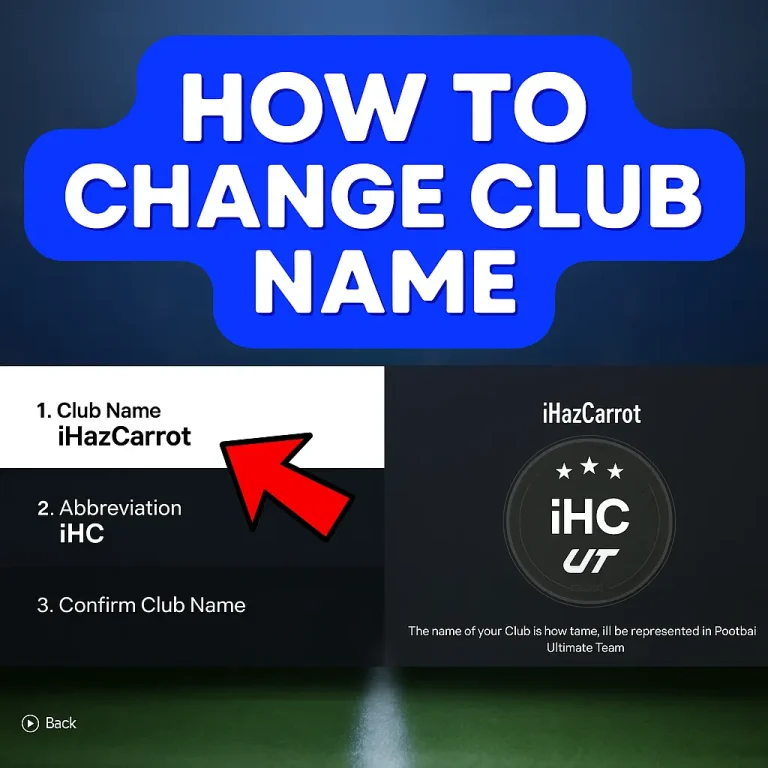Android Mobile Gaming Battery Optimization Tips: Reduce Drain and Keep Gaming Longer
I used to game on my phone for half an hour and end up almost out of juice—until I tried these tweaks. Many factors (like max brightness or multiple apps running) can drain your Android’s battery fast. Luckily, by tweaking a few settings and habits, I now enjoy much longer gaming sessions. In this post I’ll share my friendly, first-person tips – including what worked for me – on how to reduce battery drain gaming Android style.
Why Gaming Drains Your Battery
When you launch a graphic-heavy game, your phone’s CPU/GPU work in overdrive. This makes the device run hot, which in turn can speed up battery drain. I remember my phone feeling scorching just ten minutes into a battle royale match! Also, a bright screen is a battery hog: keeping brightness on max “could make your battery drain faster”. In short, demanding games + bright display + active radios = drained battery.
- Pro Tip: Most modern phones have an Adaptive brightness feature. It adjusts brightness automatically to save power, so you don’t have to remember to dim your screen when the sun goes down.
Adjust Your Game and Phone Settings for Battery Life
One of the biggest wins is simply dialing back settings in both your game and Android:
- Lower Screen Brightness and Volume: I always drop the brightness to the minimum I can comfortably handle. Since “screen brightness impacts power consumption,” this simple step really helped. I also mute or lower game music/effects – it saves battery and sanity (no one needs that extra noise in public!).
- Turn on Battery Saver or Game Mode: Many Androids offer a Battery Saver/Power Saving mode. When on, it can pause apps and slow down background tasks. Try enabling it before gaming. Some phones also have a “Game Booster” or Battery Saver during gaming mode which adjusts settings for you.
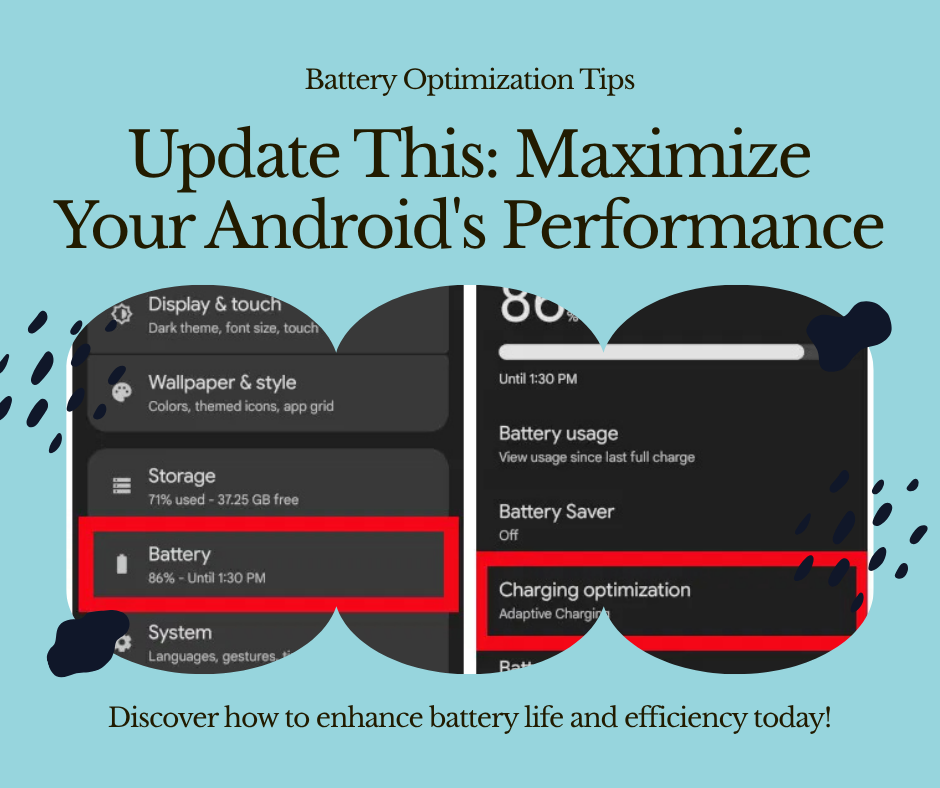
- Choose the Right Graphics and Frame Rate: In your game’s settings, you can often reduce graphics quality, frame rate, or resolution. I once set a game from high-detail to medium and saw my battery usage drop instantly. As one guide notes, lower graphics settings “require less processing power and battery”.
- Disable Extra Features (like 4x MSAA): If you ever enabled developer tweaks like “Force 4x MSAA,” turn it off. It can make games look sharper but will blast your battery.
- Use Dark Mode: On phones with AMOLED screens (and many games that support it), turning on a dark theme saves power. The Android team notes that “dark colour themes…can reduce battery drain”. I flick my phone to dark mode in the evening and game with a dark in-game HUD, and it feels a bit cooler and kinder to my battery.
- Close Background Apps and Notifications: Before playing, I swipe away extra apps and notifications. Background apps (and constant alerts) eat up power. Sometimes I even toggle Airplane Mode (if I’m playing offline) or turn off Wi‑Fi/cellular data to stop sneaky updates and pings.
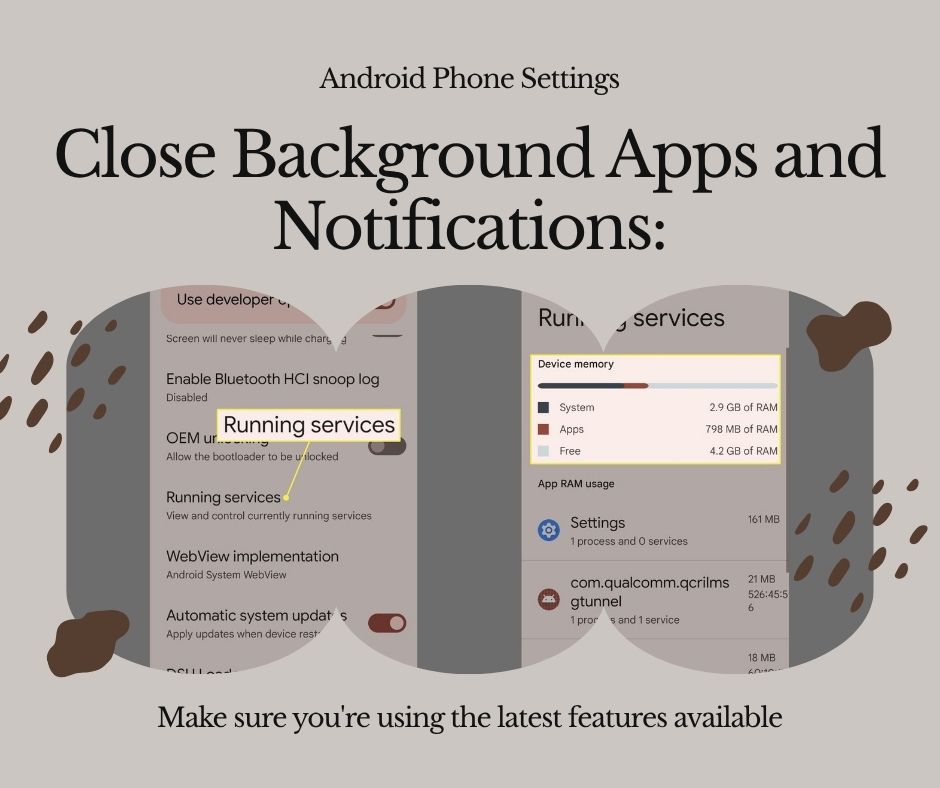
“Here’s what worked for me:” Turning off extra connectivity and using Battery Saver gave me a surprising boost. For example, before a gaming session I now turn on Airplane Mode and switch Wi-Fi off. That silence from my phone means less work for the battery. And once I started using Dark Mode and lower-resolution textures in games, my phone stayed above 50% much longer than before.
Manage Overheating to Preserve Your Battery
An overheated battery drains faster and ages quicker. I learned to avoid playing under the midday sun or in a hot car. As one guide warns, a “perpetually overheated phone…[reduces] battery lifespan”. Here’s how I keep things cool:
- Play in a Cooler Environment: I try to game indoors or in the shade. Removing your phone case can also help heat escape. The guide suggests gaming “in a cool environment away from direct sunlight” and even closing unused apps to reduce heat. On really intense sessions, I sometimes use a small clip-on fan or cooling pad – they’re surprisingly helpful.
- Don’t Charge (Fast or Wireless) While Gaming: Charging generates heat. I learned the hard way that gaming while fast-charging feels like the phone is burning. Doc2 specifically advises against wireless or fast charging during play because it “can heat your phone and battery more than normal charging”. Instead, I either top up before playing or use a low-output charger if I must charge during a session.

- Monitor Battery Health: Over time, batteries degrade. Android doesn’t always show battery health by percentage, but if your phone is old (or feels unusually warm and drains super fast), it might be time for a checkup. One tip is that a very rapid drain can mean your battery is “at the end of its life cycle,” requiring replacement. Keeping an eye on battery health (some phones have a Diagnostics app) ensures you’re gaming with a healthy battery.
- Pro Tip: If your phone lets you lower the refresh rate (like going from 90Hz to 60Hz), do it. It feels almost as smooth but can easily shave off an hour of gaming drain. I switched to 60Hz for most games and my battery improvement was dramatic.
Connectivity and Power Solutions
Sometimes adjusting settings isn’t enough, so I use these strategies for even more juice:
- Use a Stable Internet Connection: Mobile games often sync data. A slow or spotty connection means the phone’s radio is working overtime “searching for network signals,” which drains battery faster. I try to play on a strong Wi-Fi network when online. Alternatively, for single-player modes, switching to Airplane Mode cuts off the framerate-stutter and saves power.
- Plug Into Power (Safely): The simplest solution – plug in or use a power bank when gaming on the go. Doc2 points out that while this doesn’t save battery per se, it extends playtime by keeping the battery topped up. I carry a small battery pack and connect it before a marathon session (but again, I avoid fast/wireless charging to keep heat down).
- Turn Off Bluetooth and Other Radios: If you’re not using Bluetooth headphones or 5G/4G, toggle them off. The Android tips advise minimizing “mobile data, WiFi, Bluetooth, location services when not needed”. In practice, that means if I’m solo, I often disable location/GPS and Bluetooth – no need to hunt for networks or peripherals when I’m just playing offline.
- Pro Tip: Many Android phones now have a Game Mode or Performance mode. These modes can automatically tweak settings (like locking frame rate or prioritizing CPU) to balance playability and battery life. It’s worth poking around your phone’s settings to see if a “Gaming” profile exists.
Keep Software and System Settings Optimized
Aside from gaming-specific tweaks, general Android maintenance helps:
- Update Your OS and Apps: Ensure you’re on the latest Android version and game updates. The official guide notes that updating the operating system “can potentially fix battery issues”. Game patches might also optimize performance. I always install updates when they come out, because sometimes they include battery-saving improvements or bug fixes.
- Screen Timeout and Adaptive Brightness: If you frequently pause games (say, for a break), set a shorter screen timeout so the display sleeps quickly when idle. Also, enable Android’s Adaptive Brightness so your phone auto-dims or brightens based on ambient light – it saved me the hassle of manual adjustments.
- Manage Notifications and Location Permissions: Outside of gaming, I turn off notifications for social apps or finance apps while I’m playing. For fun, I even have a “gaming” Do Not Disturb mode. Also, disabling GPS/location for games or apps you don’t need during play means less background battery usage. Every little bit counts.
In summary, my final ritual before a gaming session is: dim the screen, enable Battery Saver (or Game Mode), close extra apps, and double-check no hot spots or updates are running. These friendly tweaks — many recommended by Android’s experts — let me game on without watching my battery percentage plummet.